Converting a regular sim card to a micro sim or nano sim for the iPad mini or iPhone 5
 Friday, January 4, 2013 at 5:39PM
Friday, January 4, 2013 at 5:39PM Some time ago I put a post on my blog showing how one can convert a regular sim card into a Micro Sim for use in an iPad or iPhone 4 (then the iPad 2 or iPhone 4) - you can read that original post here.
Since then Apple has released the lovely little iPad Mini and the brand new iPhone 5. Recently when I was in New York for business I played with the iPad mini - it is a lovely device, however, I will sticking to my 'regular sized' iPad for the next while. The screen size works for me and the kinds of things I need to do with my iPad (it is often my only 'travel' computer for email, creating documents, doing presentations, surfing the web, reading etc.)
However, I decide to upgrade my trusty old iPhone 4 to a new 'white' iPhone 5. I have been using my iPhone 4 for over two years now and the 'home button' was no longer working as it should.
I bought my iPhone at the 5th Avenue Apple Store just near Central Park and headed back to where I was staying at Alma Matthews House to figure out if I could convert my Micro sim (that used to be a regular sim!) into the new smaller Nano Sim that the iPhone 5 requires.
The good news is that it is easily done! Of course the standard disclaimer applies - if you mess up your sim card (which is very possible) that is your own doing I'm afraid and I won't be able to help you. You will have to go to your cellphone carrier and do a sim swap to a new sim card and pay what is required.
Here's what you'll need:
- A computer with an internet connection to download the PDF document from Point 1 below (that shouldn't be a problem if you are reading this post ;-)
- A printer and A4 paper to print the PDF guidelines you will use to measure and cut your sim card (see point 1 below if you don't have a printer or A4 paper).
- A rule with a straight hard edge.
- A pair of scissors or a sharp knife. Handle with care! Fingers are more precious than sim cards!
- A marker or even a pencil to mark the lines along which you will cut.
So, here are the steps that I followed.
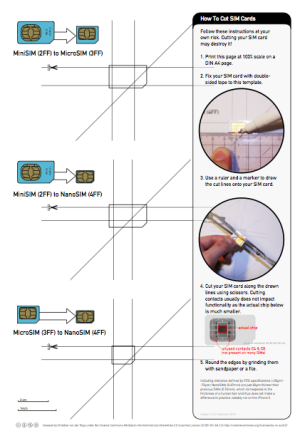 1. Download this PDF document and print it at 100% size on an A4 page. That is important! It must be printed at 100% since the measuring that you will do is to scale, if you print it larger or smaller your cut will not be accurate and you could damage your sim card.
1. Download this PDF document and print it at 100% size on an A4 page. That is important! It must be printed at 100% since the measuring that you will do is to scale, if you print it larger or smaller your cut will not be accurate and you could damage your sim card.
Just a little note - I did not have a printer or A4 paper while I was in New York (my printer and paper were back in Cape Town...) So, all that I did was to open the PDF on my laptop screen, made sure that the PDF was displayed at 100% in the PDF viewer (I use Apple Preview, but you can also use Adobe - just make sure that it is displaying the PDF at 100%). I held my Sim card against the screen (actually I turned my laptop so that the screen was on the carpet and the 'bottom (keyboard etc.)' was against the wall, and put the sim on the measurements on the screen, marked it with a pencil (since I also did not have a marker pen) and then cut it!) I am a little braver than most!
2. If you have downloaded the PDF and printed it on an A4 page at 100% simply follow the steps for converting your regular sim card, or micro sim card to a nano sim card. Remember to measure twice and cut once! It pays in the long run!
3. The nano sim is actually a little thinner (not only smaller) than a regular sim card. Most people have been able to simply cut their sim card and insert it. I did, however, use the sharp edge of my pair of scissors to 'shave' the pain off the top of my newly cut sim card to make it thinner. Of course if you could get some fine sandpaper that would work much better. Just be extremely careful not to shave through the back of your sim card and damage the electronics on the other side! So, just take off very little at a time, test it, and then redo if it still does not fit.
I went from New York to Paris, and then on to London. In all locations I bought prepaid 'Vodafone' regular sized sim cards, cut and 'shaved' them and put them into my iPhone 5 to use for email, phone calls, texts, skype and of course the most important of all - google maps!
I hope this helps you! Enjoy your new iPad Mini or iPhone 5 and let me know how it goes!



