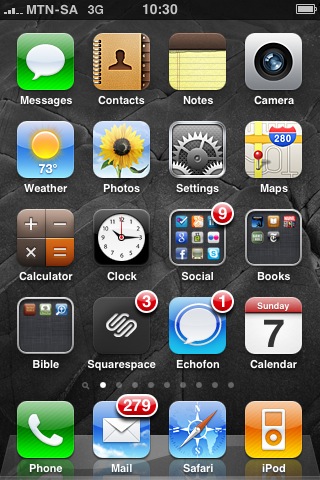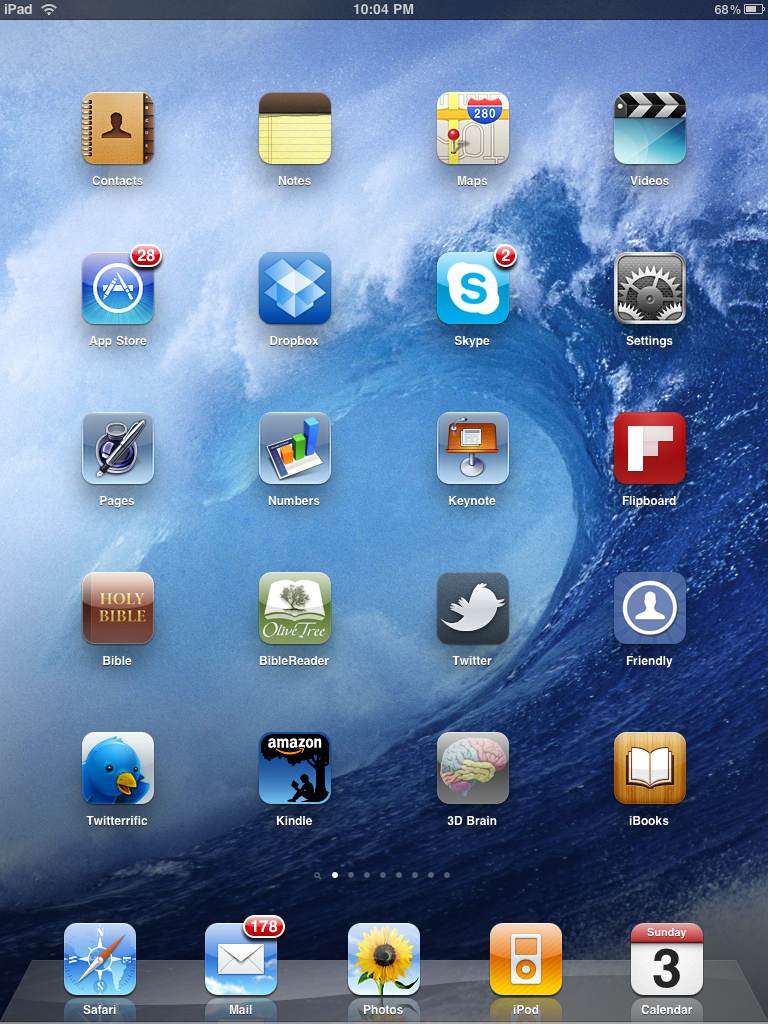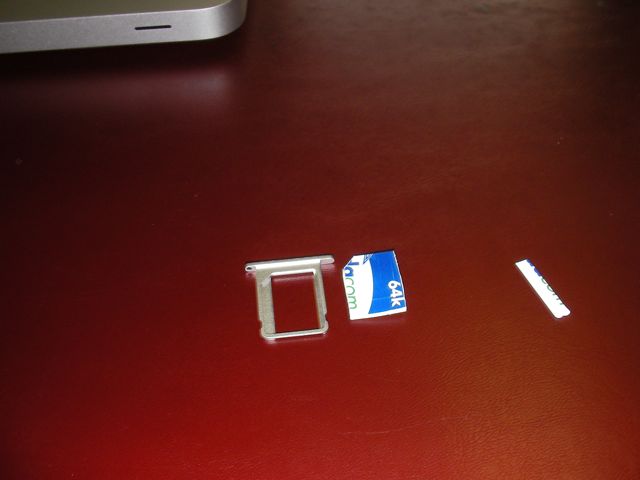I'm privileged to be one of the few persons in South Africa to get my hands on an Apple iPad. I got a basic 16Gig wifi version (
you can read about that here) just over a month ago.
It is a remarkable device. Having used it for a month now I can give a much more informed review of the iPad in everyday use.
I am frequently asked to comment on the iPad, and whether it can replace a laptop. The simple answer is no. It could not function as one's only computer (if you are a person who uses your computer for 'work'). You do need to have a desktop of laptop computer somewhere (whether it is at your home or office) in order to do some things (like print, get stuff off flash discs, CD's, DVD's etc.)
But, I have found that my laptop is now largely confined to my desk, and then also only used for 'heavy lifting' (like video editing, working between multiple documents (particularly when they're documents in different formats, such as working between Excel and Word for a presentation), printing, and recording my radio show).
That being said, the iPad works for just about everything else. I use it to respond to email on my Microsoft Exchange account, on my gmail account and on my pop3 accounts. It is my preferred device for web surfing, using facebook, twitter, and also for reading (I have only one book purchased in iBooks - the variety is just too limited at present. I have numerous books on the Kindle). It is also my preferred device for watching video (such as Ted Talks, youtube videos etc.)
My use case:
You may have inferred that I am a minister and theologian who works in a
corporate environment. That means that my work requires information on hand (my Bible, sermons, Bible studies, powerpoint presentations, reports, books etc.), it also requires me to keep a very carefully controlled diary (I have anything up to 15 individual appointments and meetings during the average work day - some involve meeting with individuals, others with groups etc.). I have to keep notes in meetings (and have the notes and minutes from previous meetings on hand).

I also keep the text from the books and articles that I've written on my iPad for reference during talks. And, perhaps the application that I use most often is Mail (the email application on the iPad). I have 5 email accounts and receive over 300 emails a day (excluding spam). Every spare moment is spent replying to emails, following up with staff, volunteers and responding to requests etc.
I also serve on the Lausanne Congress' digital communications team (heading up the social media strategy). So, I spend a few moments throughout the day scanning RSS feeds, checking the Lausanne Twitter accounts, Facebook page, and the Lausanne Conversation site.
The iPad is perfect for all of these tasks since it is not obtrusive (it is smaller than a regular folder). I can sit in just about any meeting and use it to stay on top of communication tasks and information. Whereas others have to take notes, and then when they return to their office the notes are either filed (and so only accessible when they're near their files), or transcribed into a document. My notes are done in the meeting. They're searchable and always with me.
They on screen keyboard on the iPad is fantastic for 90% of what I need to do. If I have to do extensive text entry for any reason, I would take out my generic fold up bluetooth keyboard (an old one I bought some years ago to use with an iMate windows mobile phone). It works like a charm! I have written reports, blog posts (like this one), academic articles, reports etc. in Pages on the iPad and then either exported and emailed them for printing, or distribution.
 Testing the iPad to its limits!
Testing the iPad to its limits!I used my iPad as my primary device during the
Global Day of Prayer conference - I was the director of the program for the conference with close to 50 speakers in 13 concurrent venues, as well as a plenary for each day with multiple musicians, speakers, videos, powerpoints, dramas etc. So, I had to have numerous spreadsheets with all the venue, speaker, and equipment data - email that to stewards coordinators, the sound and lighting people, etc. The iPad worked like a charm! It was light enough to ALWAYS have with me (I would never have carried my laptop around from before 5 am until after 11pm at night).
The only down side was when I was given some media on a bluetooth stick or CD Rom / DVD that needed to be passed on to someone else. In those instances if I needed the information I would dump it into my
Dropbox folder (2 gigs free) and access it from there. If someone else needed it I would carry it on my USB flash drive and pass it on from there, or log into my
Dropbox account using a web browser on their machine and downloading the required file from the web interface. The iPad simply went on and on working... I could switch it on (without the need to boot up), use it on any surface, or stand on the spot, and then switch it off (without fearing for a spinning hard drive) and drop it into my conference bag and go on. Every bit of information was at my fingertips, as well as my emails. It truly proved its worth!
I was also one of the speakers at the conference (I spoke in one plenary session and two track sessions), so when I had a few spare seconds I would work on my Powerpoint presentations (in Keynote), check my speaker notes, create some 'buzz' about the talks on twitter etc.
OK, one of the most common questions I get asked is whether my iPad is a 3G version. Nope, it is not. I use my Apple iPad with a
Vodacom Mifi (a 3G data dongle that acts as a wifi hotspot for up to 5 devices). The mifi lives in my iPad case. The 3G iPad will NOT work in South Africa (until it is officialy released here) since it will need to be tied to a South African data provider, and the iPad uses a microsim which none of our cellular companies support (I believe Vodacom may get it soon, but MTN does not support it). So, the only way to get it on the internet is to have a mobile wifi device. I first used my Nokia E51 phone with a Joikuspot (which worked perfectly! Except that it is quite heavy on the Nokia's battery life). Then when I got my Mifi I use that on the road and my home wifi at home.
Pro's
- Battery life is a definite plus! I am still amazed that I can get well over 10 hours of use WITH wifi activated.
- Instant on, instant off! It is amazing to have a hand held computer with incredible battery life that switches on and is working immediately (for appointments, spreadsheets, documents, contacts etc.), and then goes to sleep safely the minute you press the power button. While a netbook may have a similar size, some USB ports and a physical keyboard it certainly does not have the instant on, instant off feature!
- Size is a plus. It is small, light, and very portable. Yet at the same time the screen is absolutely amazing for watching videos, reading books and web browsing. Also, as mentioned above, it can be used while standing (much like a notepad). Because of the size (and light weight), I find myself using my iPad far more often, and taking it with me just about everywhere I go.
- Choice of apps! The iPad section of the app store grows each day. I have some incredible apps! My favorites include: Pages (Word for Mac), Numbers (Excel for Mac), Keynote (Powerpoint for Mac), Dropbox, Goodreader, Kindle, Twitterific, Squarespace blog app (for iPhone), Wordpress, facebook (for iPhone), Olivetree Bible reader (with NIV, NRSV, Greek and the Message installed). Many persons have asked me how I can buy some of these apps (some of which are not on the South African iTunes store)? I have a US iTunes account - I set it up when I was teaching at Duke University in 2005 and have used it since then.
- Using the iPad with the Nokia (and Joikuspot) or the Mifi for always on internet access.
Con's
- Lack of data input from US sticks and physical media. But,
Dropbox is a great work around solution!
- The fact that the iPad 3G does not work in South Africa (see above).
- No multitasking... No, I'm not just being grumpy... It is a REAL pain when you're going from a spreadsheet to an email and have to exit Numbers, open Mail, work on the message, save it as a draft, then go back to Numbers, open your document check it, close numbers, go back to your email, open your draft and carry on working... Or, if you're on a skype call and get asked if you can make a meeting you have to exit skype (literally close the call down, exit skype), check your calendar and then start your call again! It is frustrating!
- No camera. Man, the iPad would have been great with even a simple 1.3 Megapixel front facing camera for Skype or iChat. Perhaps someone will make one that plugs into the port at the bottom or connects via bluetooth at some point?
Must haves!
- A good cover. The iPad is a precious device and needs good protection (particularly if it lives in a backpack or bag, like mine does). It also gets a lot of finger marks on it so make sure to carry a small soft cloth to clean it. I also managed to get a cover that would let me keep my mifi with my iPad.
- The VGA dongle. If you're going to use your iPad for presentations or showing videos it is pretty useless without the VGA adaptor! If you're ordering yours from Amazon (like I did) be sure to get the VGA adaptor when you order it! I had to find a friend who was traveling back from the USA to get my adaptor!
- Mifi or Nokia phone with Joikuspot. The wifi version is pretty useless without internet access! A secondhand Nokia E51, E90 or E71 should be quite cheap to get, then you simply ad Joikuspot and a prepaid sim card and you're on the road! Three of my friends here in SA are doing this (just be sure to enable WEP on your Joikspot so that other users don't connect to your phone draining all your data). The Mifi is the real answer, but not all of us are fortunate enough to be able to get one of those. My data contract expired about two weeks after I got my iPad and so my mifi was my contract upgrade device.
- A
free dopbox account (see above) - please consider signing up for drop box using the link in this post (I will get extra free space if you do so! Your help is appreciated!)
- A US iTunes account. (again, please see above)
Conclusion:
The iPad is an incredible useful, very affordable, very stable, productivity device! I would recommend it to anybody who needs constant internet access, a high level of productivity in lots of meetings, doing lots of public speaking or someone who consumes lots of content (Kindle books, videos, audio books, web browsing etc.) But, it could not be your only computer - if you're looking to own just one computing device that is small, inexpensive and portable then buy a good quality netbook. If, however, you have a desktop, or laptop to use (e.g., if one is provided for you at work, or you have one to share at home) then the iPad could just be the device that you're looking for!)
Lastly, my kids love the iPad! They watch videos in the car, play games at night... I have to wrestle it from them when I need to get some work done.
You're welcome to contact me to ask any questions about the device, how I use it, what apps I use, and how I ordered it from Amazon and had it delivered to South Africa.
God bless,
Dion
 Friday, January 4, 2013 at 5:39PM
Friday, January 4, 2013 at 5:39PM 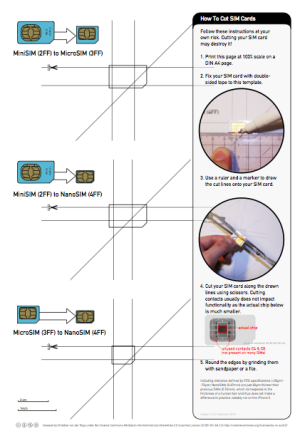 1. Download this PDF document and print it at 100% size on an A4 page. That is important! It must be printed at 100% since the measuring that you will do is to scale, if you print it larger or smaller your cut will not be accurate and you could damage your sim card.
1. Download this PDF document and print it at 100% size on an A4 page. That is important! It must be printed at 100% since the measuring that you will do is to scale, if you print it larger or smaller your cut will not be accurate and you could damage your sim card.